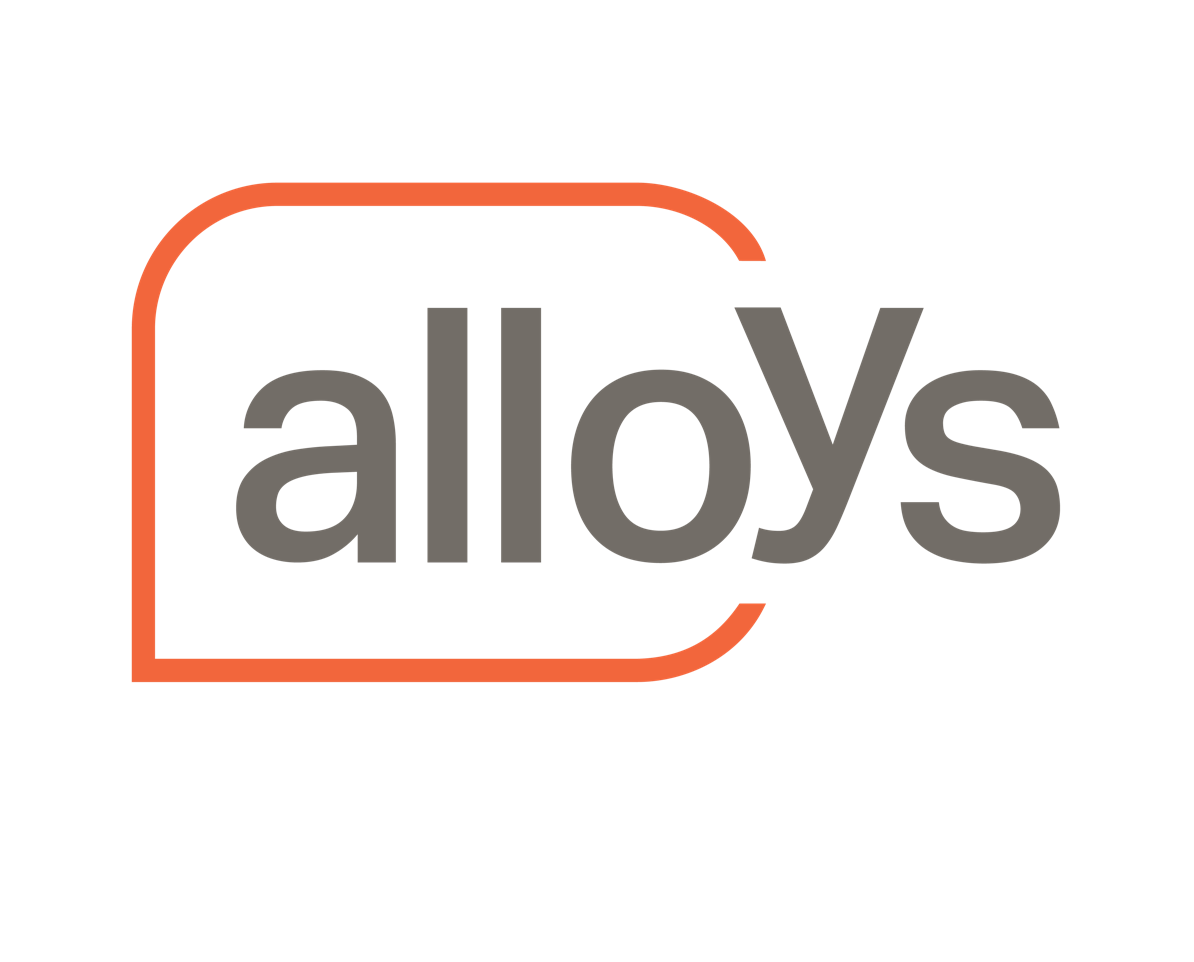techguide.com.au reviews the Epson FastFoto scanner
Here’s what the guys at techguide had to say in Oct '18 about Epson’s leading photo (and document) scanner
We’ve still got lots of photos in albums from the time long before digital cameras but the new Epson FastFoto has helped finally bring them into the digital world quickly and easily.
Before the release of this device, digitising your pictures meant a long and painful exercise with a flatbed scanner. No wonder I didn’t get around to scanning them before.
I always knew exactly where the albums were located because my wife always reminded me, in the event of a fire, I was to grab them all after everyone else had gotten to safety. Now I can rest assured that there is a digital copy of every one of the pictures in the albums now stored safely in the cloud thanks to the Epson FastFoto. And, God forbid, in the event of a fire – I don’t have to worry about grabbing anything else except my wife and children before we get out of there.
With the Epson FastFoto FF-680W it is incredibly easy and incredibly fast to scan every single hard copy image you have. Unlike a flatbed scanner, the FastFoto actually looks like a printer. You simply place the photos or documents you want to scan into the top like you would paper into a regular printer. Once you start scanning, each photo or document slides down and through the scanning section of the FastFoto and all of the scanned images appear on your computer or in the cloud. It’s that simple and superfast.
For our review I was able to completely digitise an entire photo album containing 342 images in less than half an hour. It can take 36 photos at a time – that’s the maximum number of images you can run through FastFoto at once.
After that I put them back in the album and got the next 36 photos. Each photo took about a second to scan which was why we were able to scan an entire album so quickly. Even if you have several albums you could get through them all in an afternoon.
The Epson FastFoto has a pretty small foot print. It looks like a mini printer and the best part is you don’t have to buy ink for it because it’s just a scanner.
You can connect the device with a USB cable to your computer or wirelessly on your home network. For our review we tried both ways. We used the USB connection with our MacBook Pro and installed the software from the Epson site which then walked us through the steps.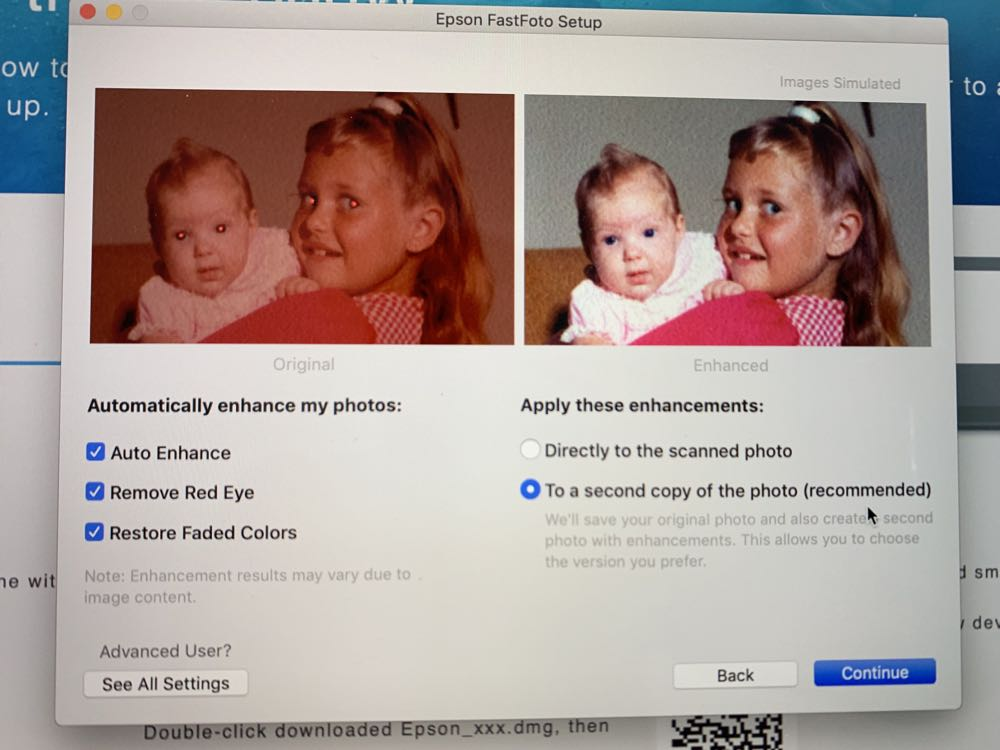
Our only issue here occurred after the Epson software was installed. There were several occasions when we hit “Start Scanning” and the software would just hang – all we got was the spinning wheel until we had to force quit. It was actually easier to connect wirelessly which is what we did through our iMac. The FastFoto has a WPS (Wi-fi Protected Set-up) button that makes it pair wirelessly with modems which have the same button.
At first our modem and the Epson FastFoto couldn’t find each other but what helped bring them together was having our iMac on the same network (we’ve got more than one network at our place). From here on it was smooth sailing. We would have liked to have a less clunky set-up section with bigger illustrations and clearer wording. But that aside, we were up and running fairly quickly and ready to scan.
The device can take up to A4 size images or documents so not only can you digitise your pictures you can also scan and store important documents like contracts, tax records, wills, receipts and certificates.
The FastFoto software certainly makes things easier as well and helps you organise your images in folders and allows you to choose the save destination either as a folder on your computer or in the cloud.
Users are asked to name the file by year, place and name if they want which makes it easier to describe exactly what images are in that folder. When the photos are scanned you can choose to either keep the original scan as well as another edited and enhanced version that can get rid of red eye and other blemishes. We choose to go just for the enhanced version and the results were great.
Our 6 x 4 pictures scanned in a lot bigger than that when they were digitised. The images were most perfect with other reflecting the blemishes and imperfections that were on the original. On many occasions the scanner still didn’t remove red eye in all images. But none of these issues are a deal breaker. We still have our gorgeous originals and now have a neatly organised folder of digital copies as well.
We choose to scan in 600dpi (dots per inch) – the recommended quality for archiving – but you can also choose 300dpi which results in a smaller file which also makes it easier to share. There’s also a 1200dpi option if you want to print out the digital version in a larger size.
If you’ve got really old photographs with writing on the back, the Epson FastFoto can not only scan and enhance the image but also capture the writing on the back in a single pass.
The Epson FastFoto can also scan other great memorable items like postcards and birthday cards and other similar items.
When scanning documents, you can choose either a flat scan – like you’re scanning an image – or an OCR (optical character recognition) which can create a document with editable text.
The Epson FastFoto is one of those devices that can always come in handy but, unlike a printer, it doesn’t have to always be connected and taking up space. It’s small enough to store conveniently and bring it out when you need it.
VERDICT
We’ve never seen a better or faster way to scan and save your photos than with the Epson FastFoto FF-680W.